How to Setup Your Index Page
This guide will walk you through setting up your index page.
Your Index Page is the heart of your Membership Site or eLearning Platform.
We call the Index Page the Information and Knowledge Treasure Chest, and it represents a central location displaying a library and Archive of all your “Content Values”, which can be Courses, Videos, Ebooks, Offers, or List Items.
It’s worth spending some time on this and creating a great Index Page because if you got some great Content there and if you keep on adding valuable Content, your Members will want to continue accessing your library.
NOTE: You can Generate and Create an Unlimited Number of Index Pages.
So how can you create an Index Page?
There are two basic methods to achieve this.
1.: Through Settings
2.: Using a Shortcode.
I. How to set up your Index Page using the eLearnCommerce settings (fastest way)
Login to your WordPress website, and visit the wp-admin, create a generic WordPress Page and name it.
1. Hover over eLearnCommerce in your WordPress sidebar and click on Settings.
2. Click General Options under the Index Page card.
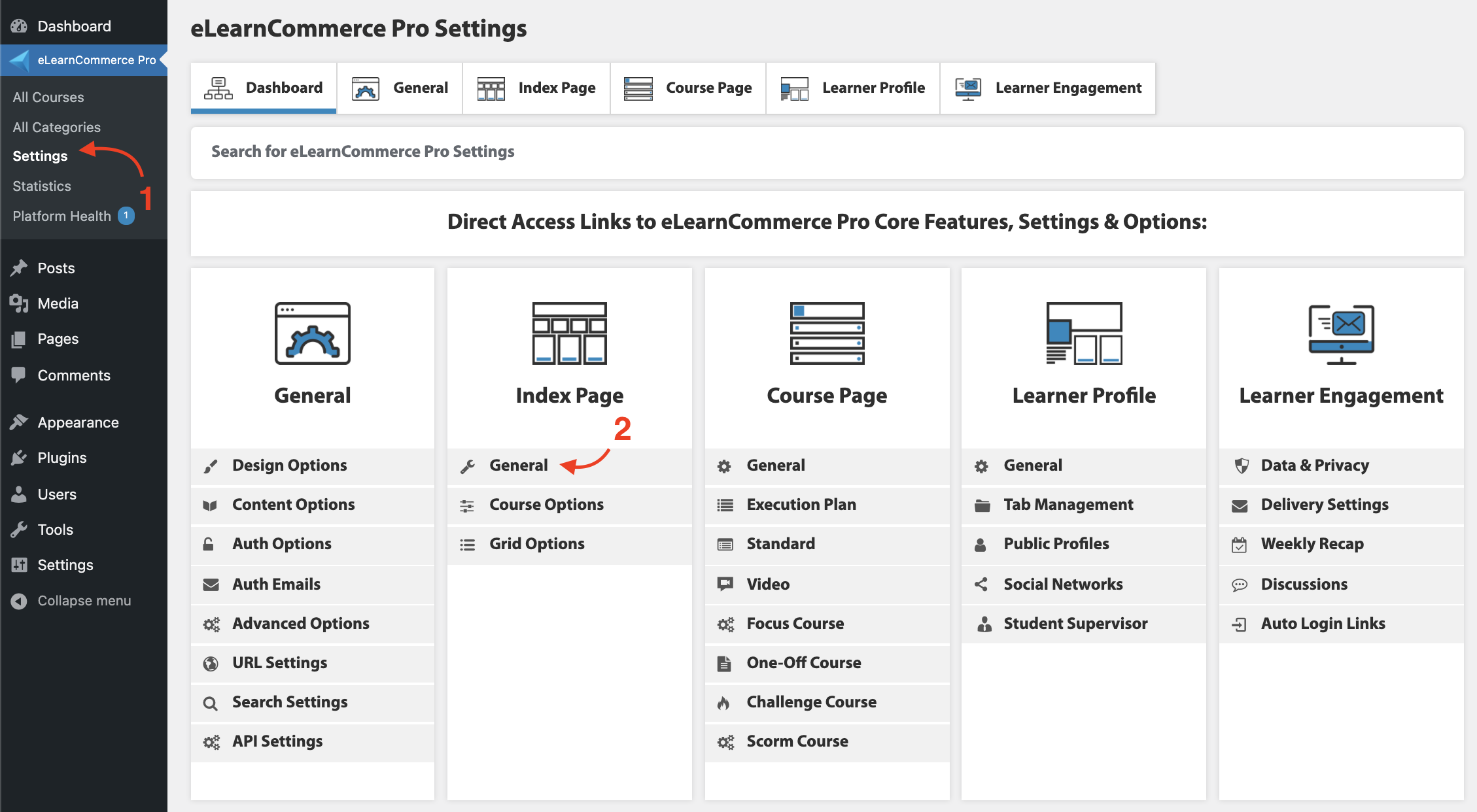
5. This will open the Index Page options:
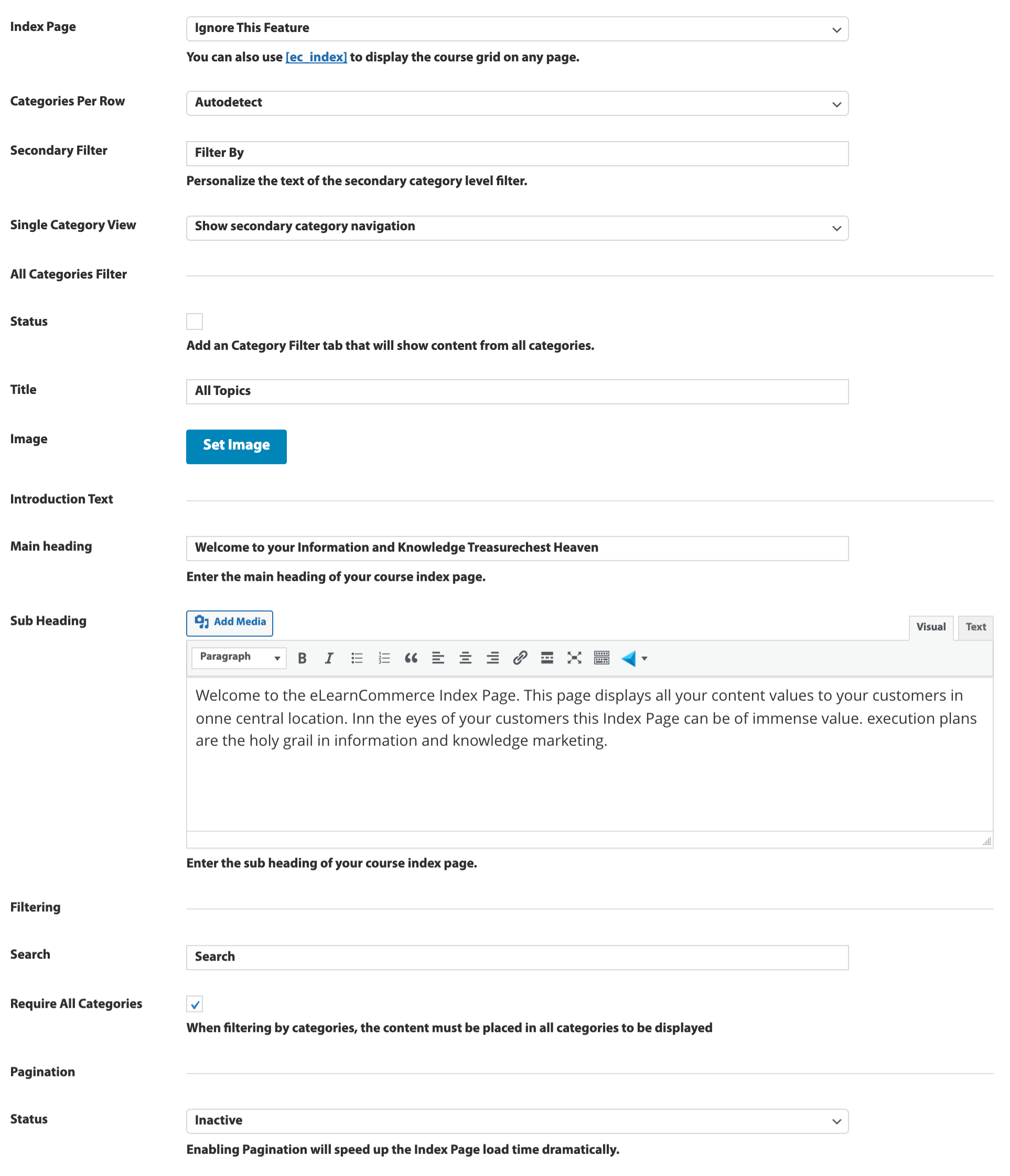
II. How to setup your Index Page using the shortcode
1. Login to your WordPress website and visit the wp-admin.
2. Create a new page and click the eLearnCommerce icon in the editor.
3. Click Index Page from the drop-down.
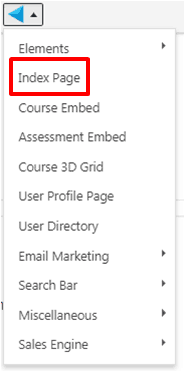
5. Configure your shortcode options and, once done, click Use Shortcode to insert it in the editor.
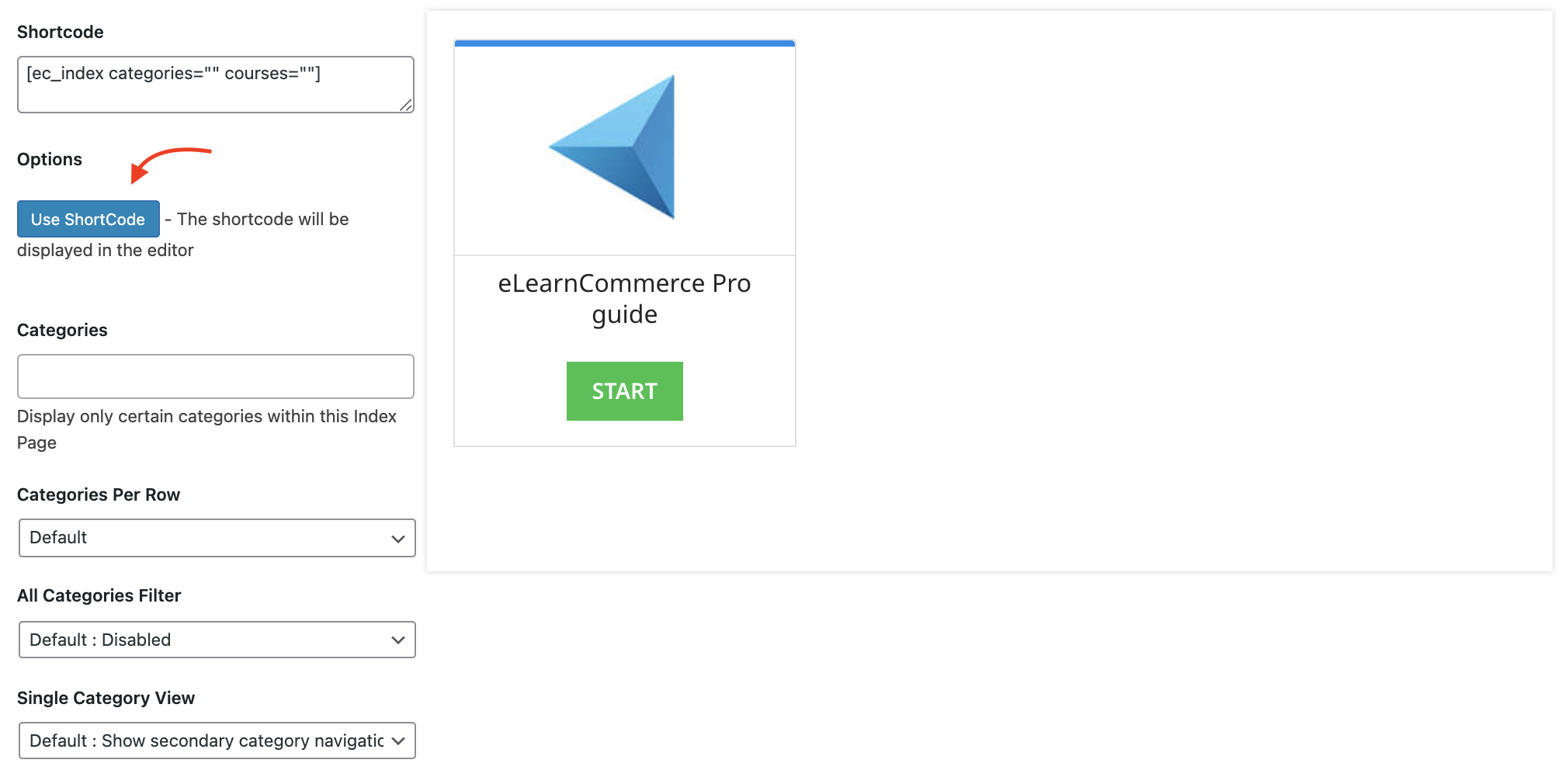
6. Publish the page and you are all set!
Course Navigation
-
Install / Activate eLearnCommerce Pro Plugins
-
Showcase Course Types
-
Showcase Index Page
-
Showcase Sales Engine
-
Showcase Personalized Learning Module
-
Showcase Private Messaging
-
Showcase Team Training