How to activate Private Messaging features
Step 3.: Enable Reaction, Direct URL’s, Mentions
a.: Go to your eLearnCommerce Dashboard >> Discussions
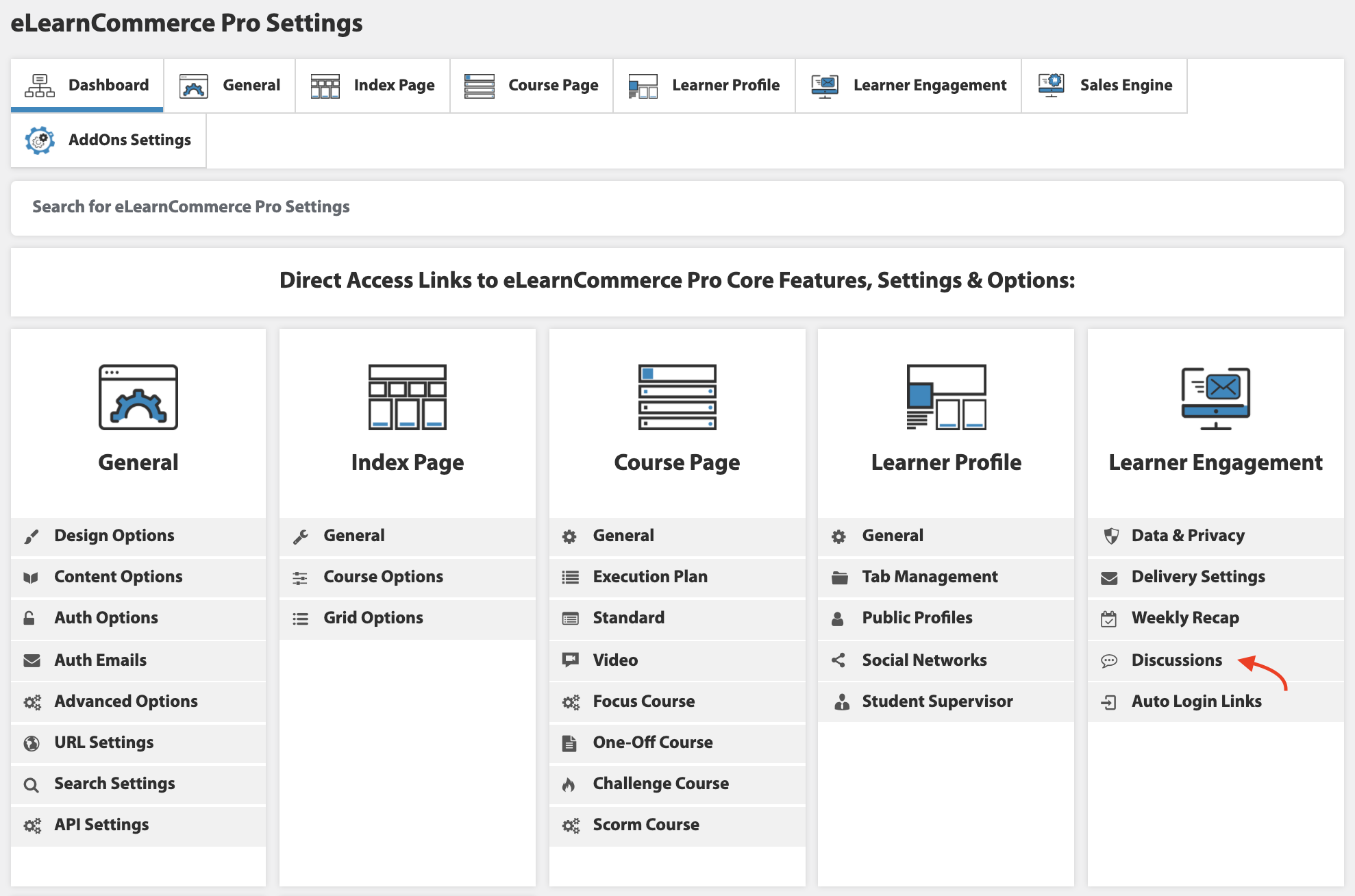
b.: Enable Reaction
c.: Change Default Reaction
d.: Add/Remove Reactions
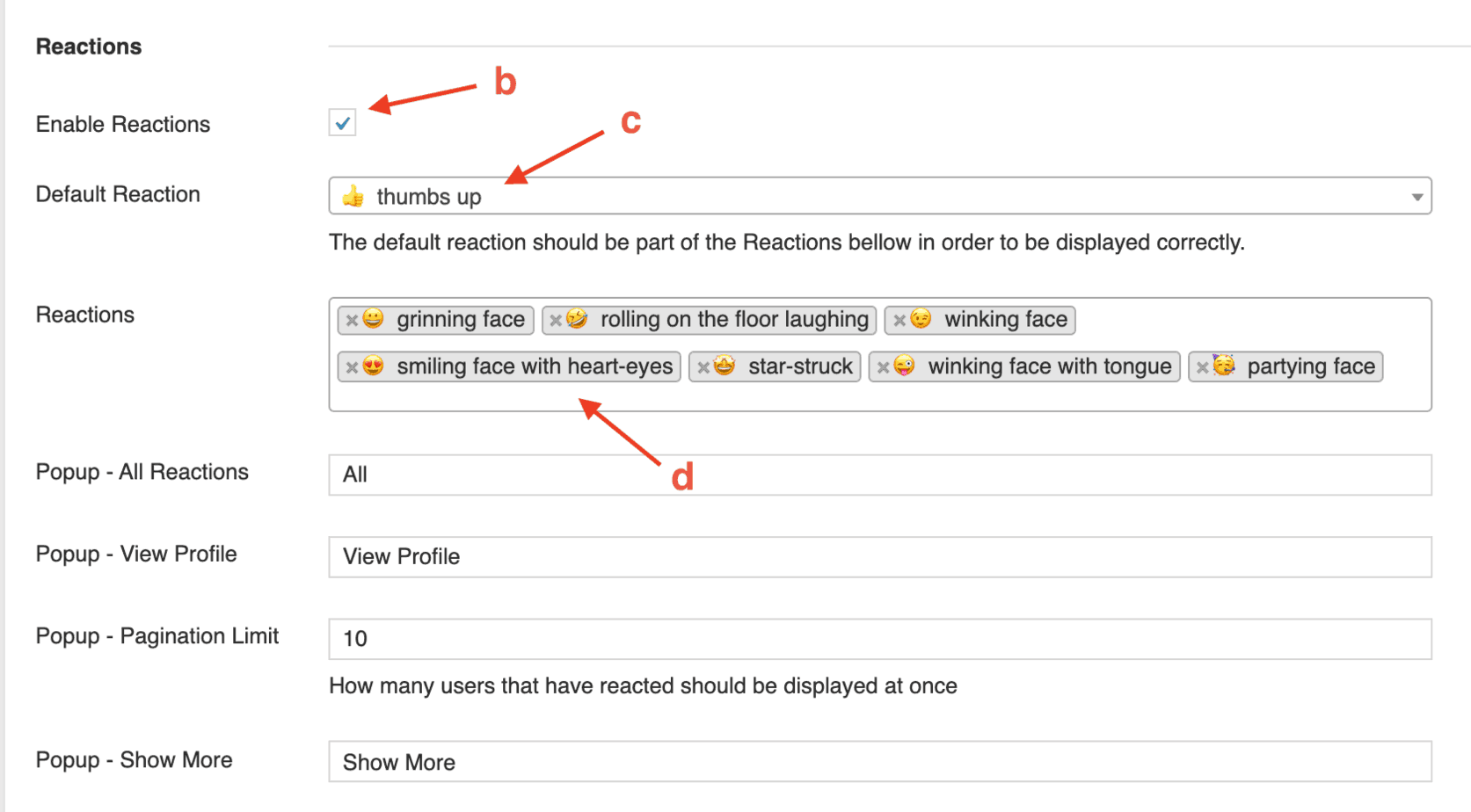
e.: Enable Direct URL’s
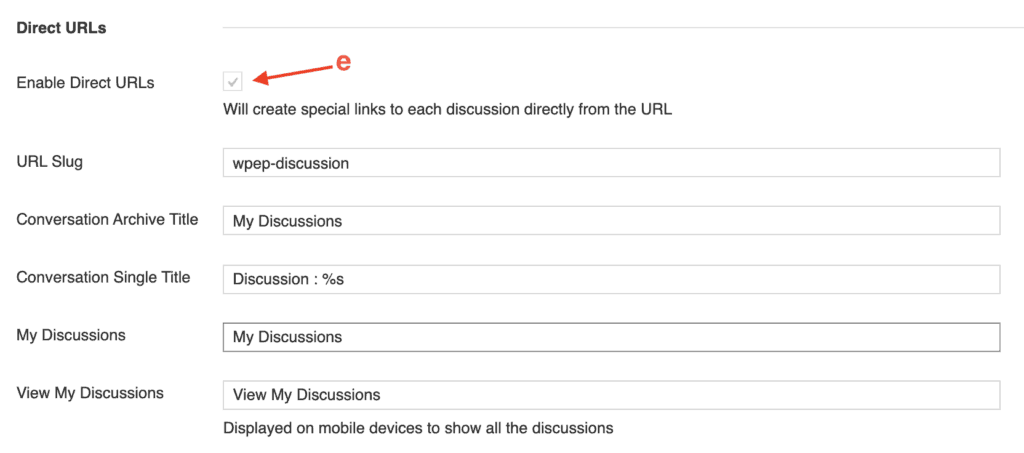
f.: Enable Mentions
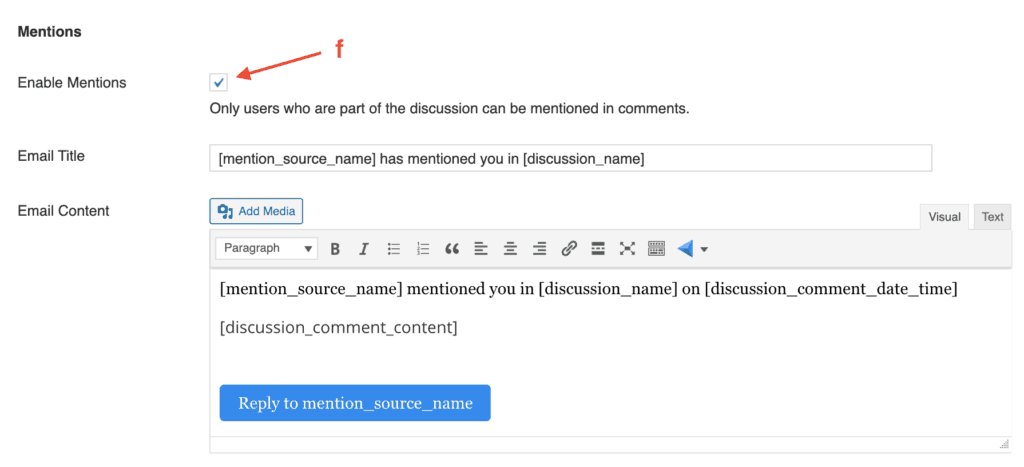
Step 4.: Setup Public/Private Profile
a.: Go to your eLearnCommerce Dashboard >> Public Profile
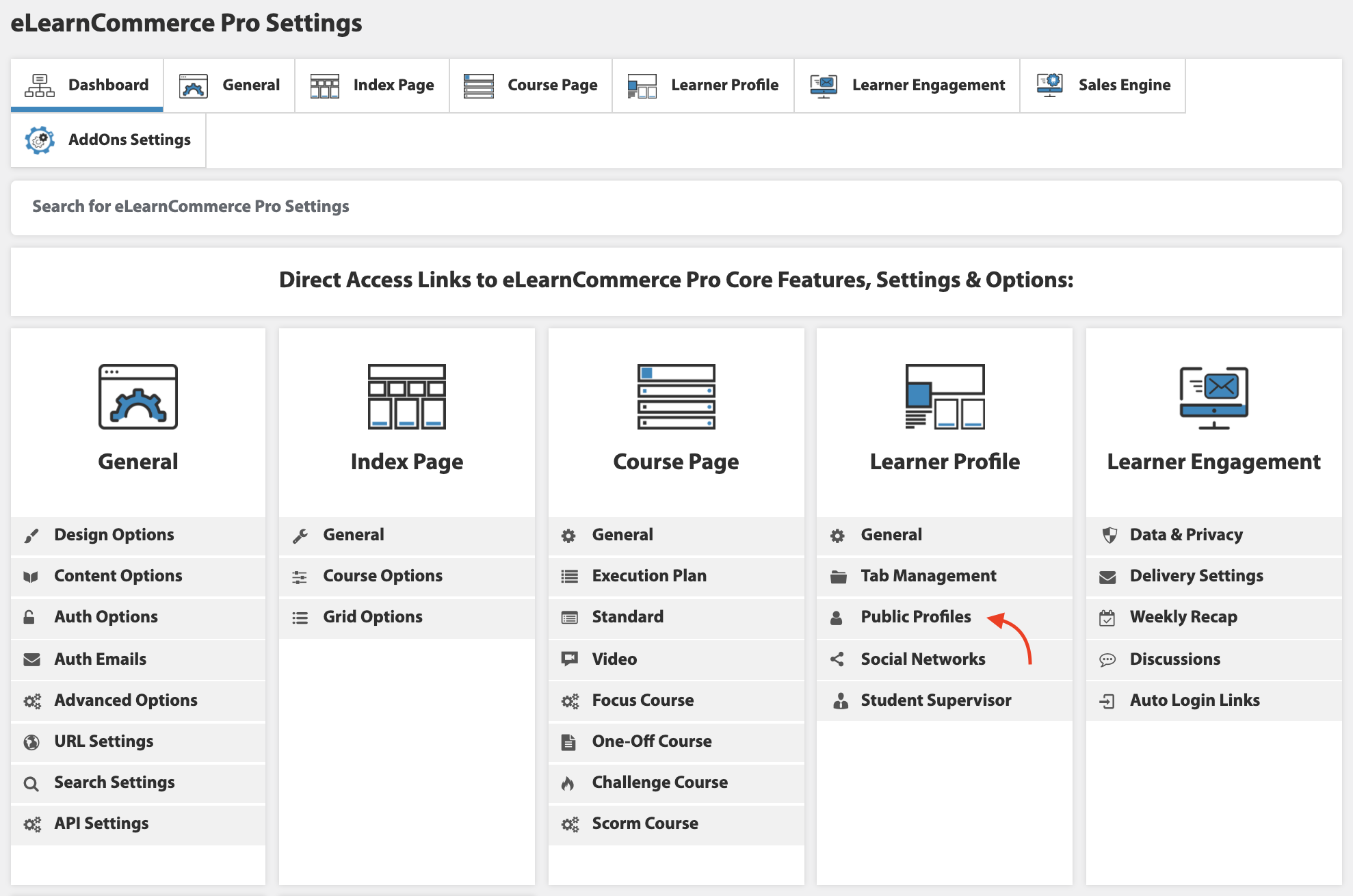
b.: Enable Public Profile
c.: Change Default Setting to Public or Private Profile
d.: Allow Switching
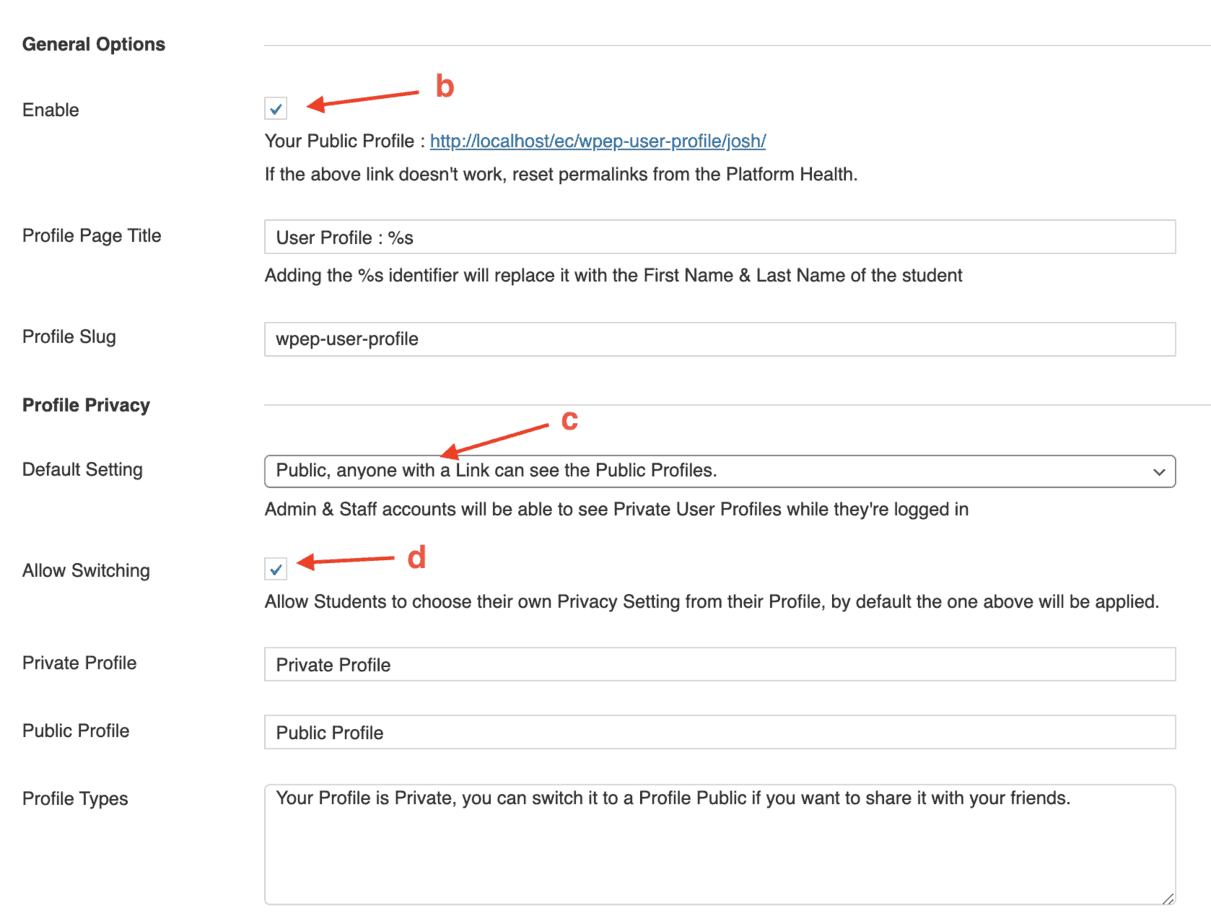
Step 5.: Create User Profile Page
a.: Create a Page
b.: Add User Profile Page Shortcode
c.: Publish Page
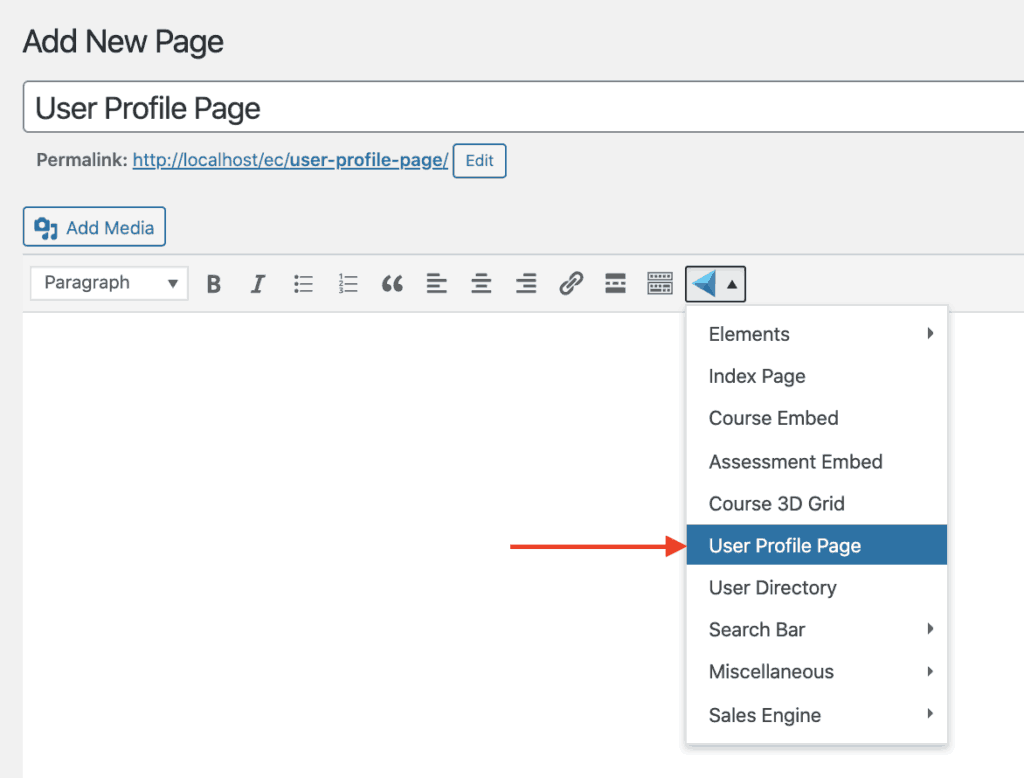
DONE!
Setup Private Messaging with Personalized Learning Module:
Just do Step 1 -5 above
Step 6.: Create 1:1 or Group Conversation on your Learner Profile
a.: Go to your WordPress Dashboard >> eLearnCommerce >> Personalize Learning
b.: Click Add Learning Channel
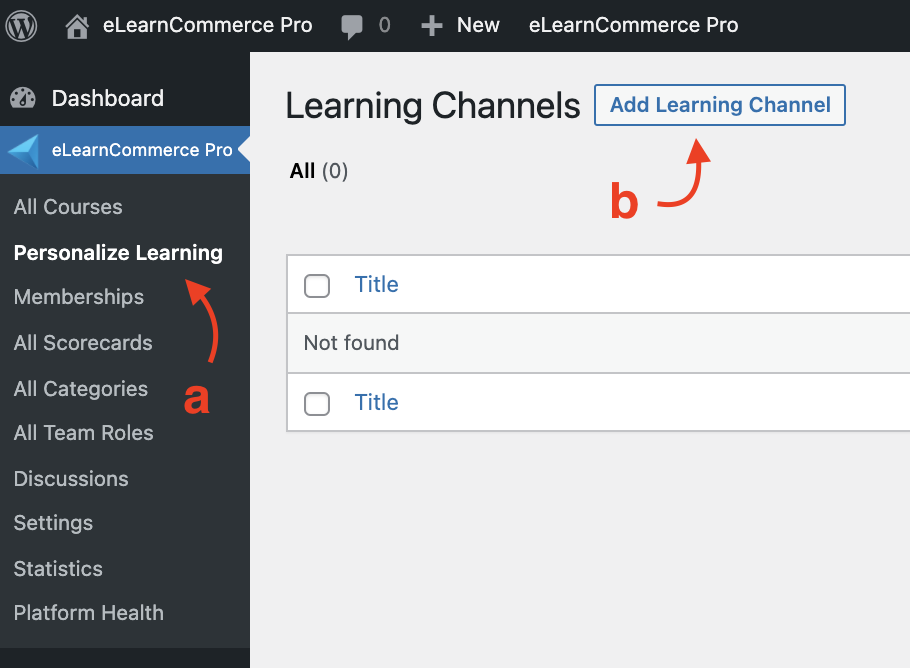
Step 7: Create 1:1 or Group Conversation
a.: Channel Name
b.: Change Access Rules: Manual, Automated, Open (Free)
c.: Change Conversation Type: 1:1 or Group
d.: Publish your Channel
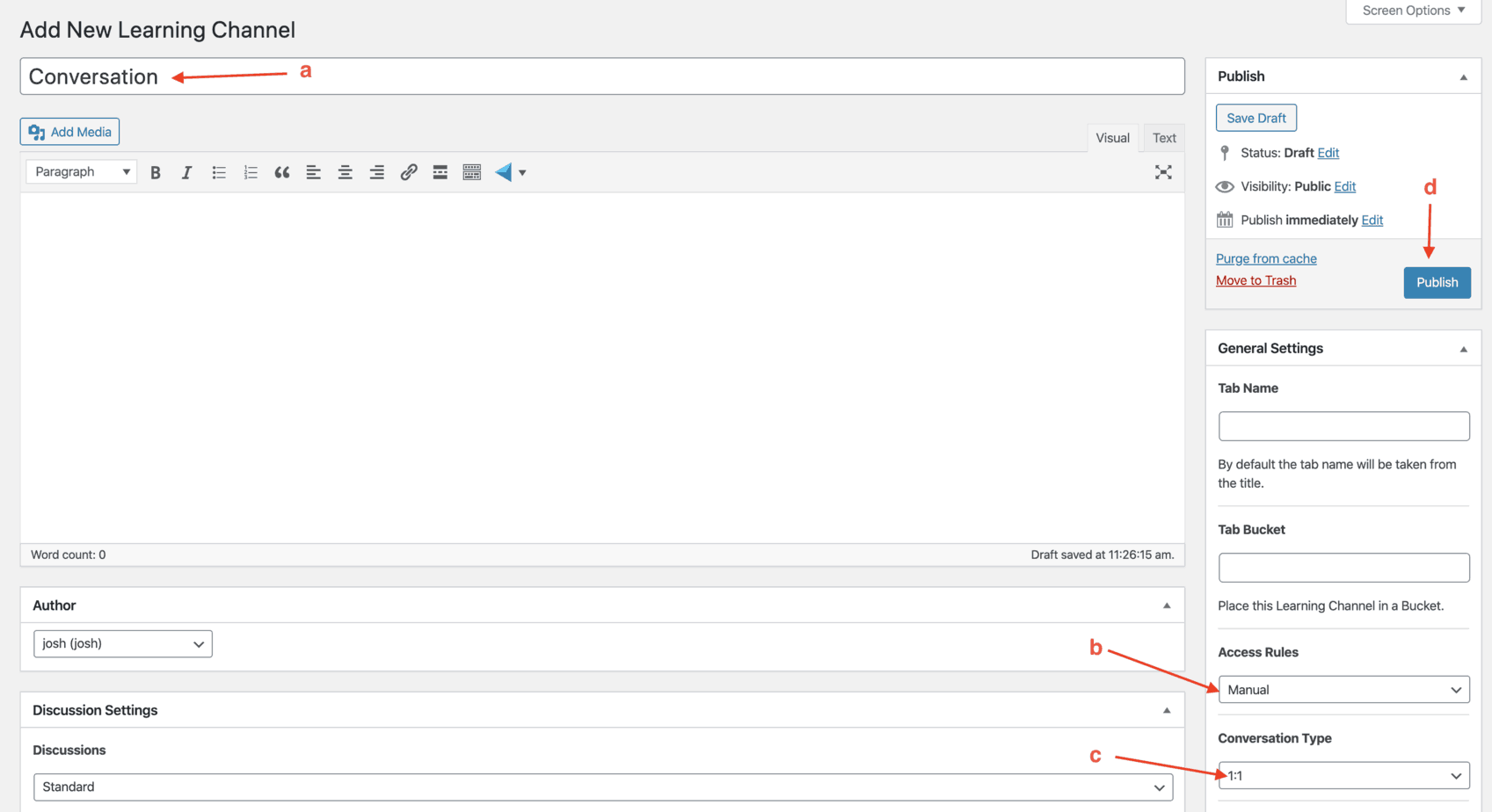
DONE!
Course Navigation
-
Install / Activate eLearnCommerce Pro Plugins
-
Showcase Course Types
-
Showcase Index Page
-
Showcase Sales Engine
-
Showcase Personalized Learning Module
-
Showcase Private Messaging
-
Showcase Team Training