How to Create a Course
Creating a course is relatively straightforward. You can provide as much or as little information as you would like. You can also customize the courses to give them the look and feel you want.
Steps
You add a course under the eLearnCommerce tab in your WordPress sidebar.
- Click All Courses -> New Course to open the course builder.
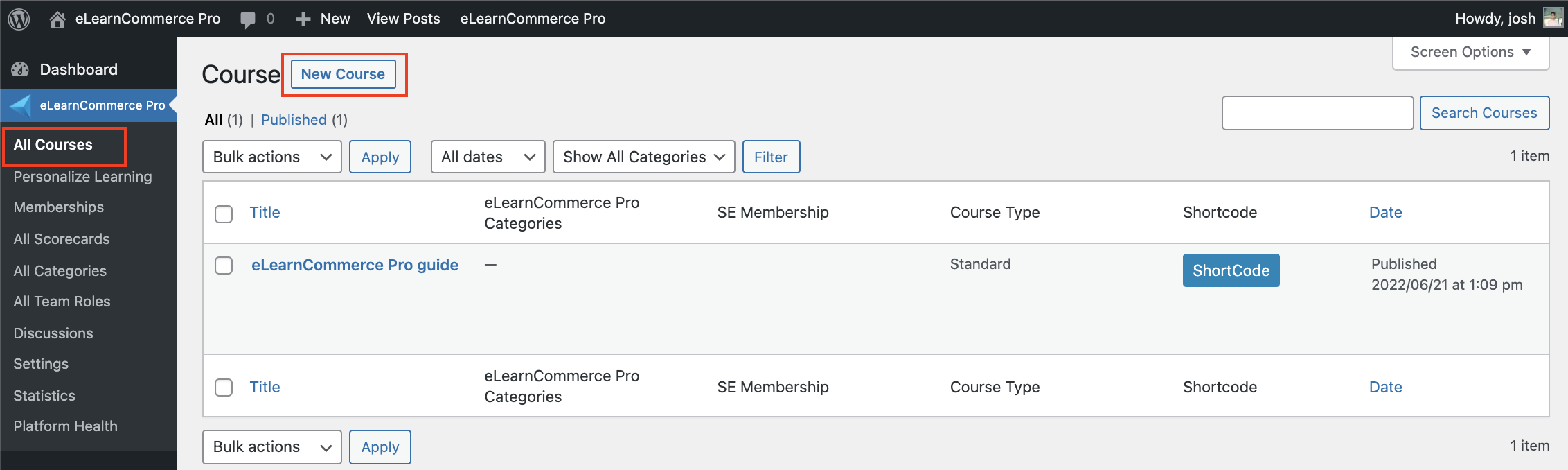
2. Add a title and a description for your course.
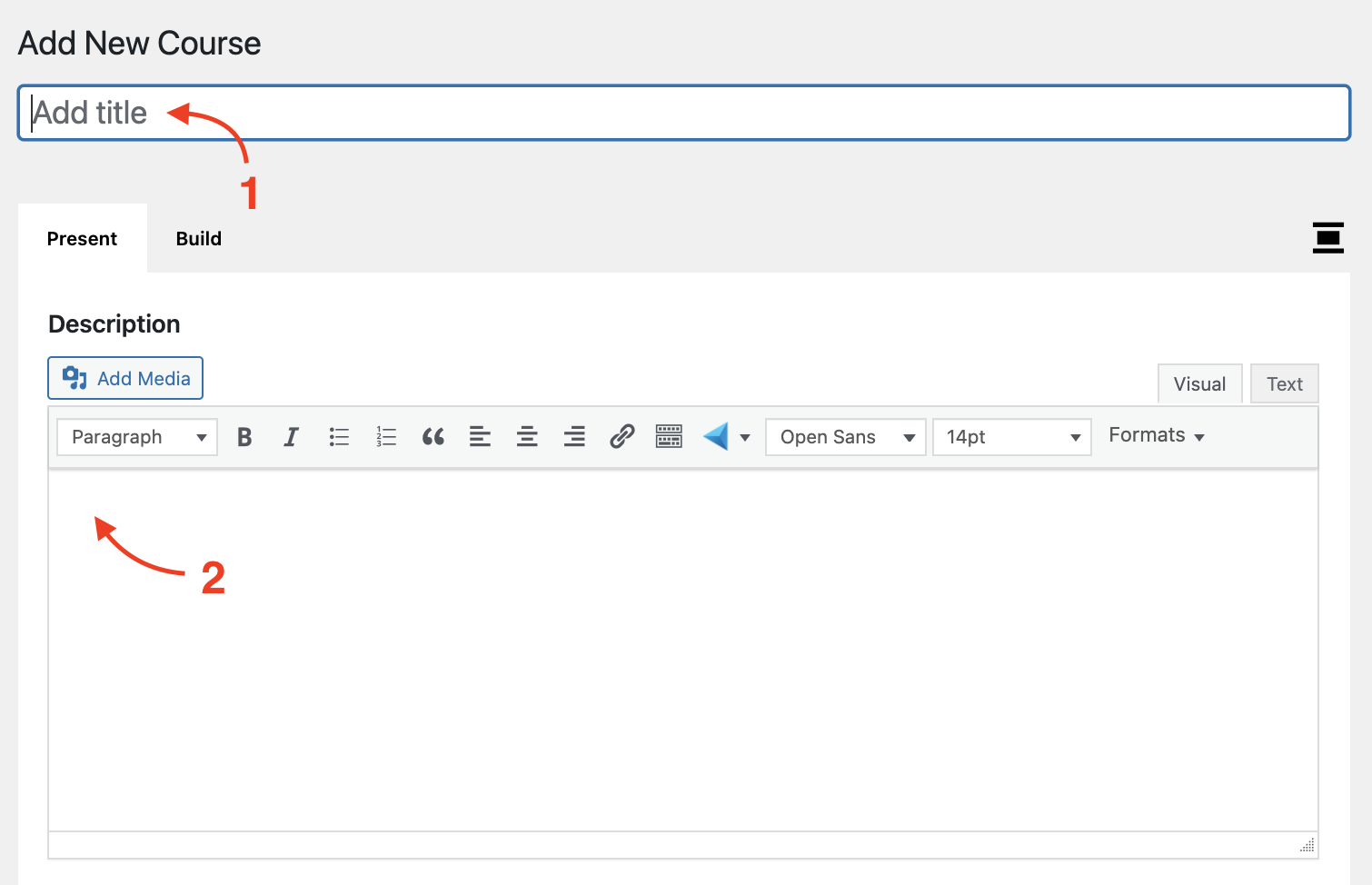
Notice that Permalink automatically appears once you enter the course title. You can edit this link, particularly if you decide to change the course name.
You can add the description information either with the user interface (Visual tab) or using HTML (Text tab). You can also add more details, like a course summary.
3. Add lessons under Build.
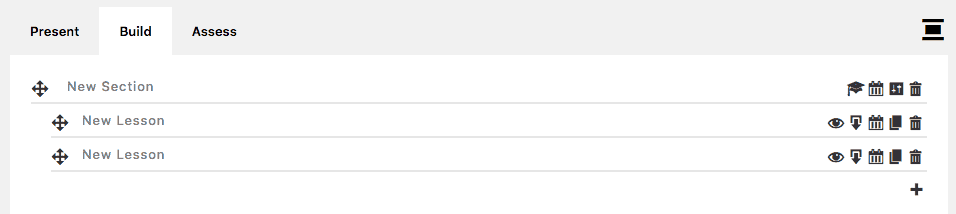
Add a name for each lesson and the sections that will be covered in the lesson.
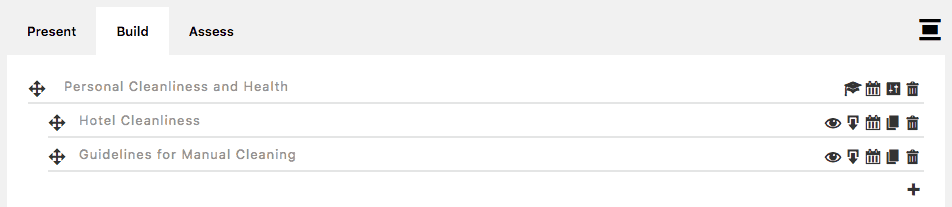
You can add more details per lesson by clicking the eye symbol.
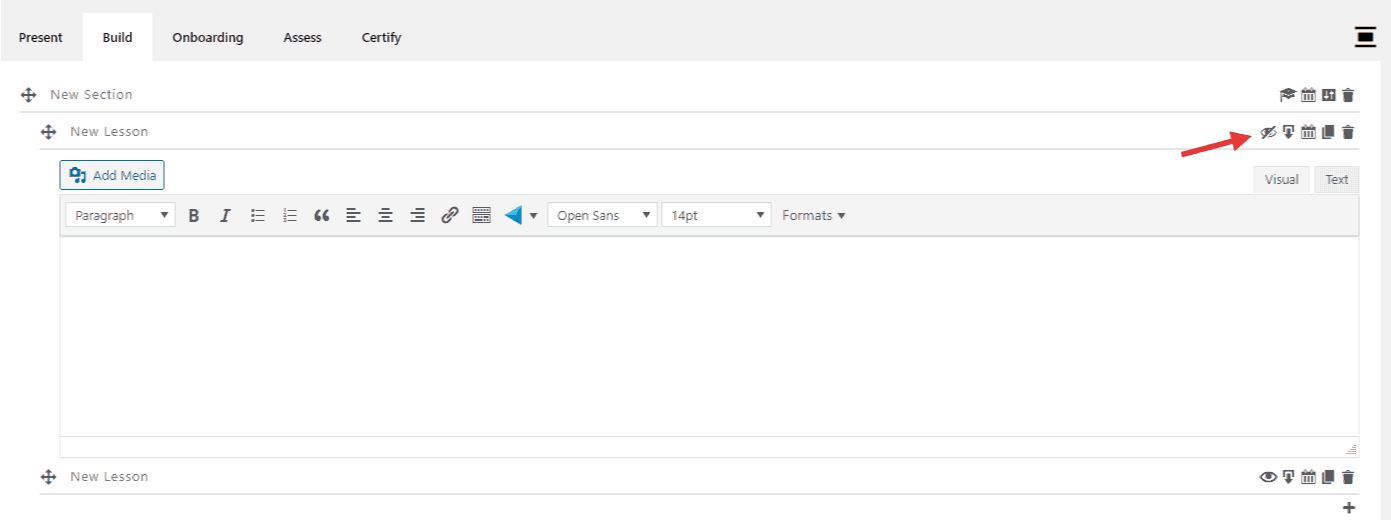
4. Update the side menu details. There are
Publish – You won’t need to change anything when you create a course.
eLearnCommerce Categories – Select the categories over which you would like to make the course available.
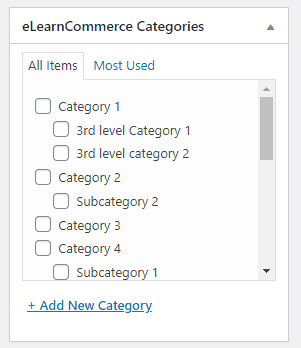
Course Type – Each of the course types provides a different layout for the course. You can choose on whatever course type you prefer.
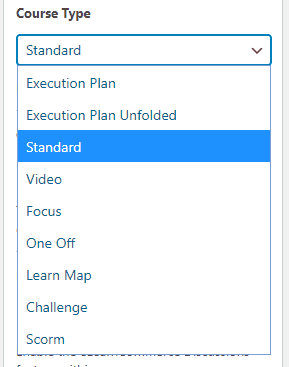
Execution Plan is, in essence, a Checklist. Although you can use the EP Course Type to create any kind of Online Course, it’s intended use is to deliver knowledge in it’s condensed and actionable form.
Execution Plan Unfolded is similar to the Execution Plan. But in the Execution Plan Unfolded each lesson is already opened, i.e unfolded.
Standard is the most widely used format to deliver Knowledge online today. It enables you to reproduce virtually the teaching setting you know from School or University or from any other physical world teaching scenario.
Video is a course that uses video. Users must watch a video to complete the course. There can be multiple videos to cover different lessons.
One-Off is a standalone course that is composed of a single lesson.
Learn Map enables you to visually trace a clear, step by step Learning Route.
Challenge is a course that allows you to create online challenges in your platform.
Scorm is the eLearnCommerce integration to Scorm and allows your students to have access to your Scorm courses within your eLearnCommerce e-learning platform.
Image Info
– Add images to customize the course. You can add a thumbnail to make it easier to identify the course. You can also add an icon, such as a logo.
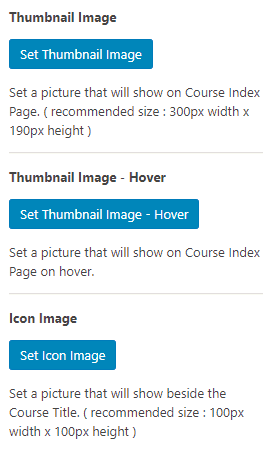
Progress Repeat Integration – Choose if users will be allowed to reset their Progress.
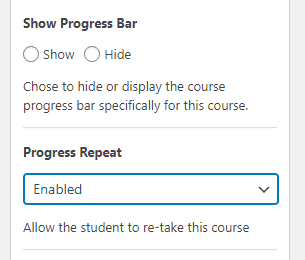
6. Click on the Publish button once you finish adding the course information.
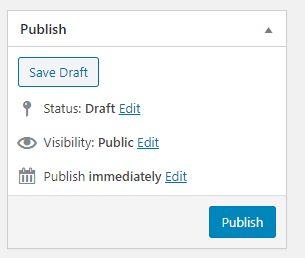
Course Navigation
-
Install / Activate eLearnCommerce Pro Plugins
-
Showcase Course Types
-
Showcase Index Page
-
Showcase Sales Engine
-
Showcase Personalized Learning Module
-
Showcase Private Messaging
-
Showcase Team Training